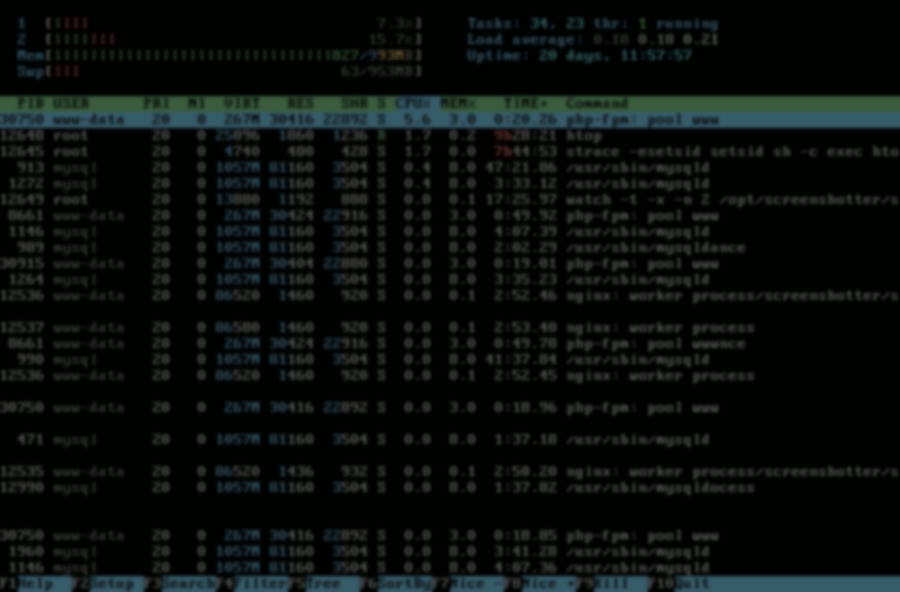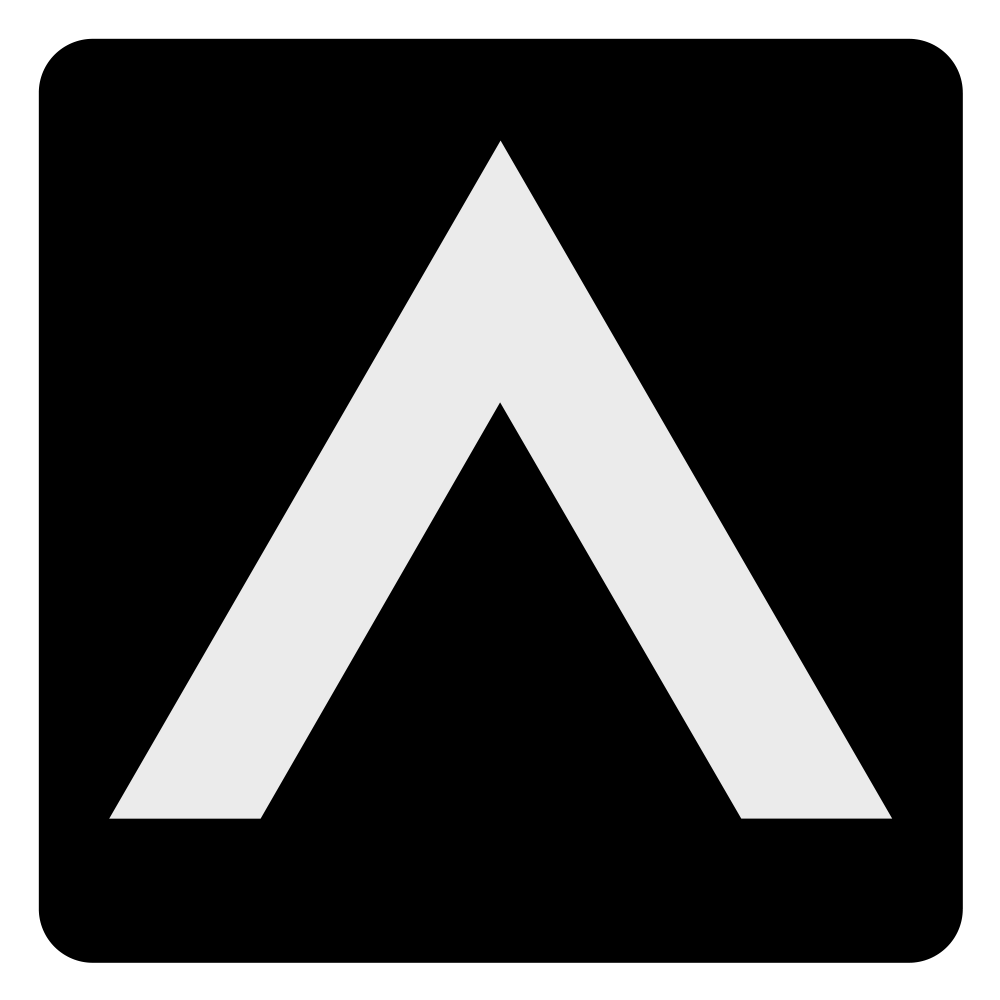Introduction
In this post i will explain my particular setup of how i use my windows terminal along with some other tips. So if you want to impress someone while working in your favorite coffee place by making them feel like you work for Nasa. You are in the right place! All jokes aside, working with something day in day out it at least may look more appealing if possible, right?
Lets start with a list below of everything i have installed after which i will explain what they all do.
ZSH and the p10k theme
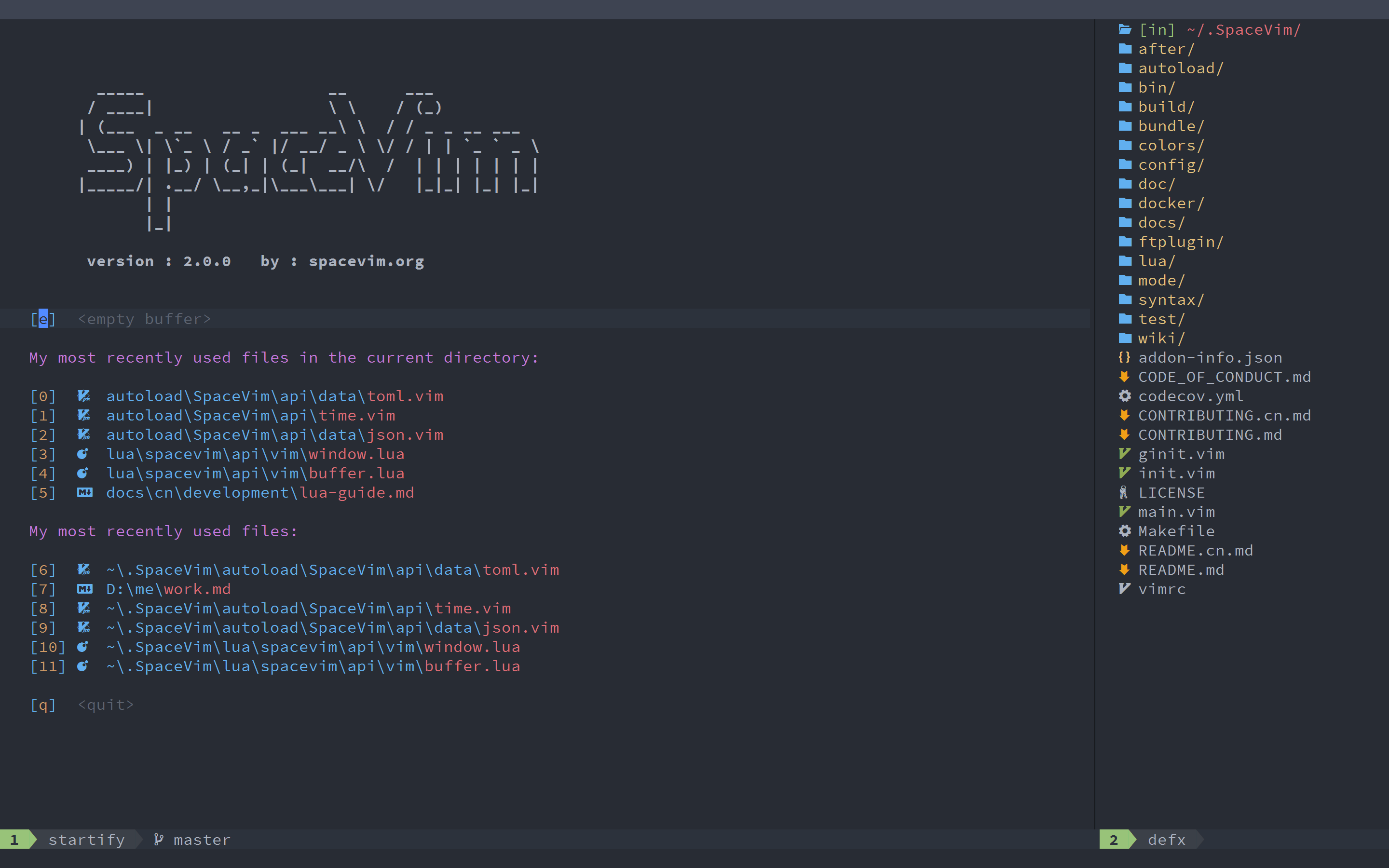
I have installed the above items for the look and feel of my Shell. I use Windows Terminal and this makes my terminal look good and distinguishes the right information with colors added to the shell.
ohmyzsh is the framework for managing my ZSH configuration. The theme i installed is p10k. This is a highly customizable theme.
SpaceVim is one the of the best visual editors for editing everything you need in Linux. Go check it out by using the link.
Here a screenshot of how my personal shell looks like. I will also share the Json config below of my windows terminal. The font i use is the default nerd font which comes with p10k. This is the Meslo Gorgeous monospace Nerd font.
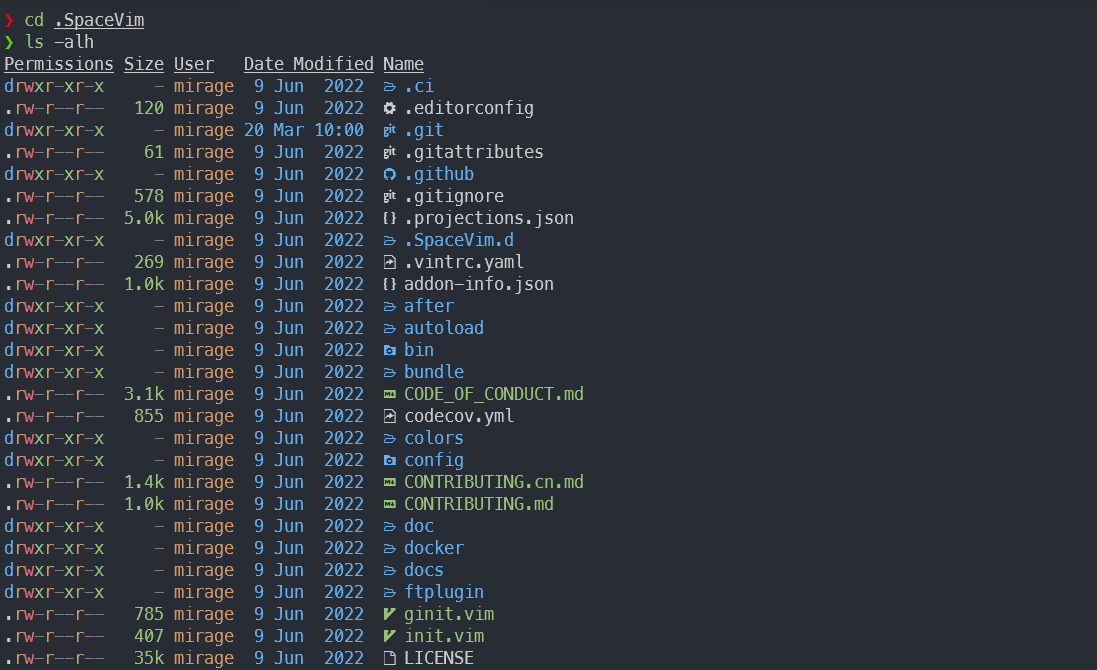
The Colors i use are called Atom One Dark. And are a subtle pastel colored font

In the json file below you can find some nice benefits in making your experience even more customized.
Kali linux
I have Kali linux installed working in a seamless overlay. This means you can run Kali visually native within your Windows. See the screenshot below how neat this looks! Follow the link below for how to get this working with Kali.

"commandline": "wsl -d kali-linux kex --sl --wtstart -s",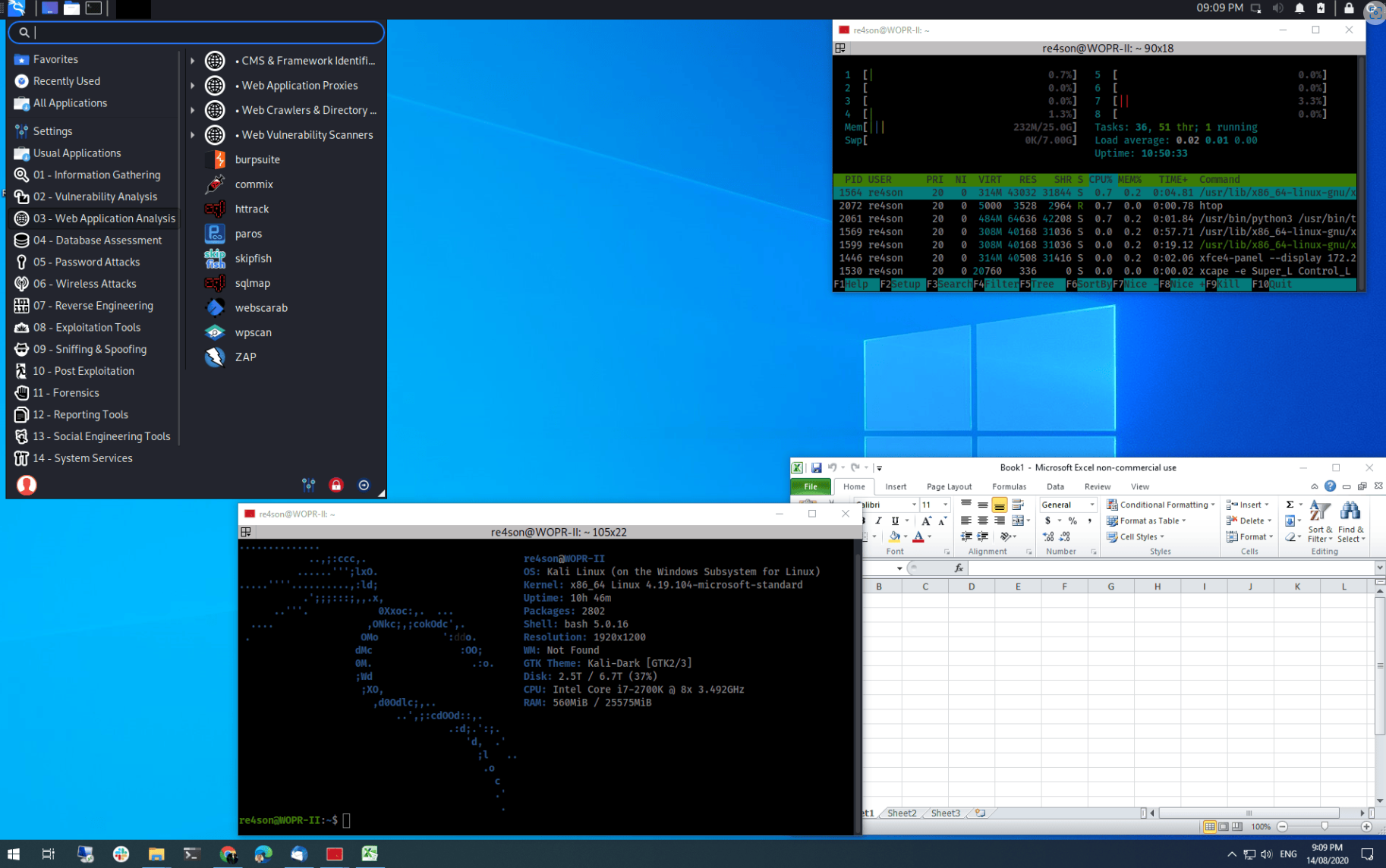
External SSH in Windows Terminal
You can also easily login to (external) servers requiring tokens with Windows Terminal.
"commandline": "ssh -i \"~/.ssh/id_rsa\" username@ip-address",Look at how to configure this using the link below.

Windows Terminal config
Here is the json for the Windows Terminal with the last part the color theme i am using. and the settings for the look and feel i use. Also present are examples for running kali seamless and an SSH session with tokens.
"profiles":
{
"defaults":
{
"antialiasingMode": "cleartype",
"backgroundImage": null,
"backgroundImageAlignment": "bottom",
"backgroundImageOpacity": 0.8,
"colorScheme": "Atom One Dark",
"cursorShape": "vintage",
"experimental.retroTerminalEffect": false,
"font":
{
"face": "MesloLGS NF"
},
"opacity": 75,
"useAcrylic": true
},
"list":
[
{
"commandline": "wsl -d kali-linux kex --sl --wtstart -s",
"guid": "{55ca431a-3a87-5fb3-83cd-11ececc031d2}",
"hidden": false,
"icon": "C:\\Users\\icons\\kali-menu.png",
"name": "Kali Seamless overlay",
"startingDirectory": "%USERPROFILE%"
},
{
"commandline": "ssh -i \"~/.ssh/id_rsa\" username@ip-address",
"guid": "{0caa0dad-35be-5f56-a8ff-afceaeaa6103}",
"hidden": false,
"name": "External test server"
}
]
},
"schemes":
[
{
"background": "#282C34",
"black": "#000000",
"blue": "#61AFEF",
"brightBlack": "#5C6370",
"brightBlue": "#61AFEF",
"brightCyan": "#56B6C2",
"brightGreen": "#98C379",
"brightPurple": "#C678DD",
"brightRed": "#E06C75",
"brightWhite": "#FFFFFF",
"brightYellow": "#D19A66",
"cursorColor": "#FFFFFF",
"cyan": "#56B6C2",
"foreground": "#CCCCCC",
"green": "#98C379",
"name": "Atom One Dark",
"purple": "#C678DD",
"red": "#E06C75",
"selectionBackground": "#FFFFFF",
"white": "#ABB2BF",
"yellow": "#D19A66"
}
],
"themes": [],
"useAcrylicInTabRow": trueAddins which make your shell look and function even better
Below you will find some more links which are going to make your shell experience even better. It is a collection of tools i use daily. You can already look at the bookmarks and get an idea of what it does. I would recommend to read through every link and decide if this is also going to make your life easier.
I personally like Exa the most. This is a replacement for the 'ls' command which creates a lot more visibility using colors and icons for folders and such. Also htop is something i already use for years as the goto process manager.